If you want to run a process with root privileges that you can invoke as a less unprivileged user, you can make the program setuid root. This can be very useful, for example, when you want a PHP or CGI script to call a backup process, or to create a new site or irrevocably delete you whole system. The latter example points to a serious security problem: if anyone can figure out a way to make your program do something you don’t want, you’re screwed, because you just gave them root privileges to wreak maximum havoc. That’s why, normally, scripts (anything executed by an interpreter by the kernel because of a shebang) won’t get elevated privileges when you set their setuid bit.
To understand the setuid bit, let’s first see what happens when I try to cat a file that belongs to root:
su - # I am now root; fear me touch no-one-can-touch-me chmod 600 no-one-can-touch-me cat no-one-can-touch-me # cat: Permission denied
Next, I’ll create a shell script that cats the file:
#!/bin/bash
cat no-one-can-touch-me
And make the script setuid root:
su - chown root:root script.sh chmod +xs script.sh
If I now execute the script, I still get the permission denied. What I need to make this work is a wrapper program. For that, I refer to Wiebe’s post about the same subject. (Yeah, I know: why bother publishing this if Wiebe already did an excellent job explaining? Well, I just hate to throw away an otherwise fine draft.)
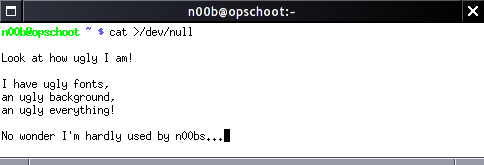
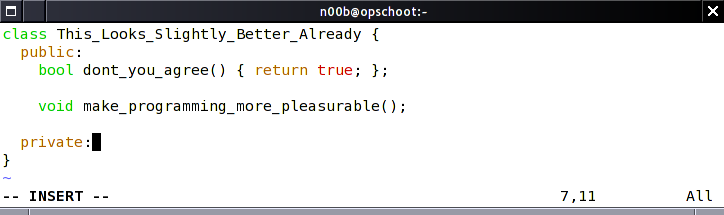
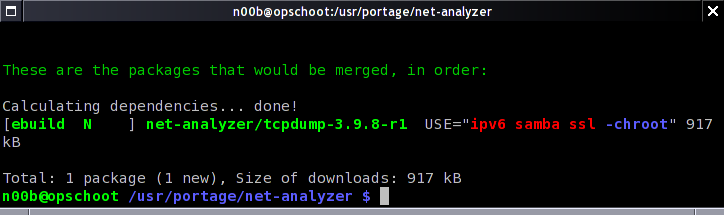
Recent Comments