XTerm is know to most X-Windows users as that ugly terminal with the strange scrollbar and the unreadable font. And it doesn’t even have tabs! But, I think it’s the best damn terminal emulator in the world. It just doesn’t appear that way at first.
By default, XTerm comes with warts:
- It has an ugly, small font.
- What’s up with the black on white? I’m a 1337 h4x0r and I want a black background, damnit!
- Double-click Selections is unintuitive.
- Where are the tabs?
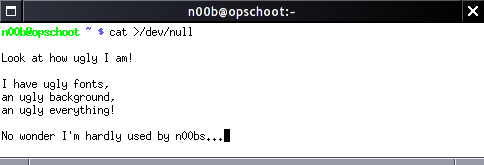
But its warts are easily removed.
The font is small and ugly
Easily solved:
$ xrdb -merge
/* I want pretier fonts */
XTerm*faceName: Liberation Mono
XTerm*faceSize: 10
[Ctrl+D]
$ xterm
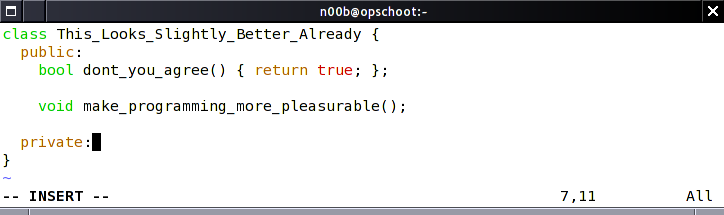
The black on white is an insult to my 1337ness
No longer so:
$ xrdb -merge
/* I want a 1337-style color-scheme */
XTerm*background: black
XTerm*Foreground: Grey
[Ctrl+D]
$ xterm
Now I can install my 1337 hacking tools in style! (If only I could install 1337 hacking skills as easily.)
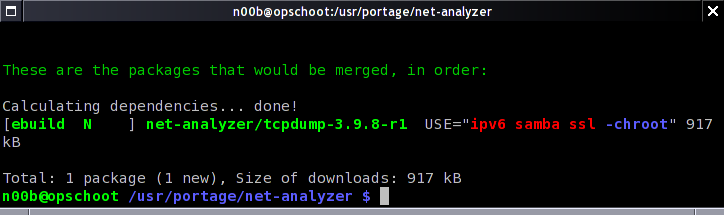
Double-click selections are unintuitive
Most terminal emulators let you double-click to quickly select words. XTerm does this as well, but its definition of a “word” is a bit narrow if you’re used to other programs. The good news is that XTerm is extremely configurable in this sense. It lets you decide what to select on double-click, on triple-click, all the way up to 5 clicks. You can define the boundaries of the selection by means of presets such as line
, group
and page
, but what I like best is its ability to use regular expressions. This lets you do cool things, like, for example, using one click to select a word, two clicks to select a sentence, and three clicks to select a paragraph.
My own configuration is a bit simple, probably a testimony to how little code I write these days:
$ xrdb -merge
/* The selection only stops at spaces and newlines */
XTerm*on2Clicks: regex [^ \n]+
[Ctrl+D]
Where are my tabs
You should really be using GNU Screen instead, which has too many advantages to name here. It even allows you to do Remote pair programming over SSH.
If you use Screen within an XTerm, be sure to add to following to your X configuration.
$ echo "XTerm*metaSendsEscape: true" | xrdb -merge
Otherwise, you might find yourself unable to control Screen
Saving your configuration
Ready to save your precious configuration?
$ xrdb -edit .Xdefaults
You’re done. It’s time to go brag to your friends.
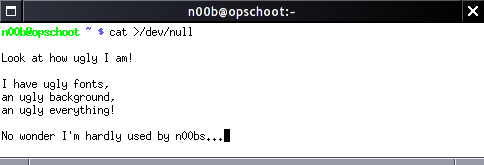
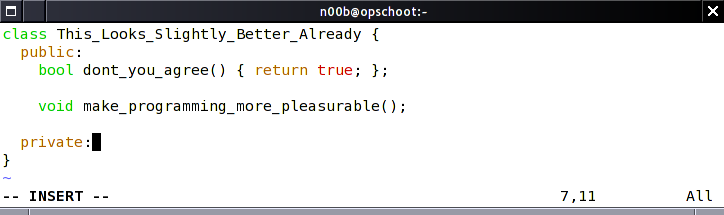
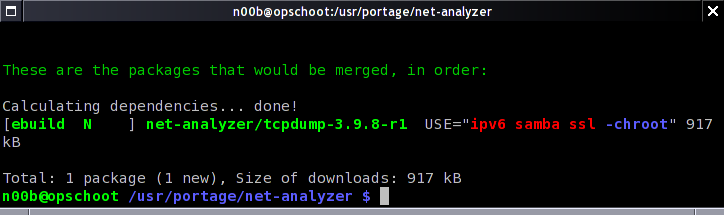
Recent Comments